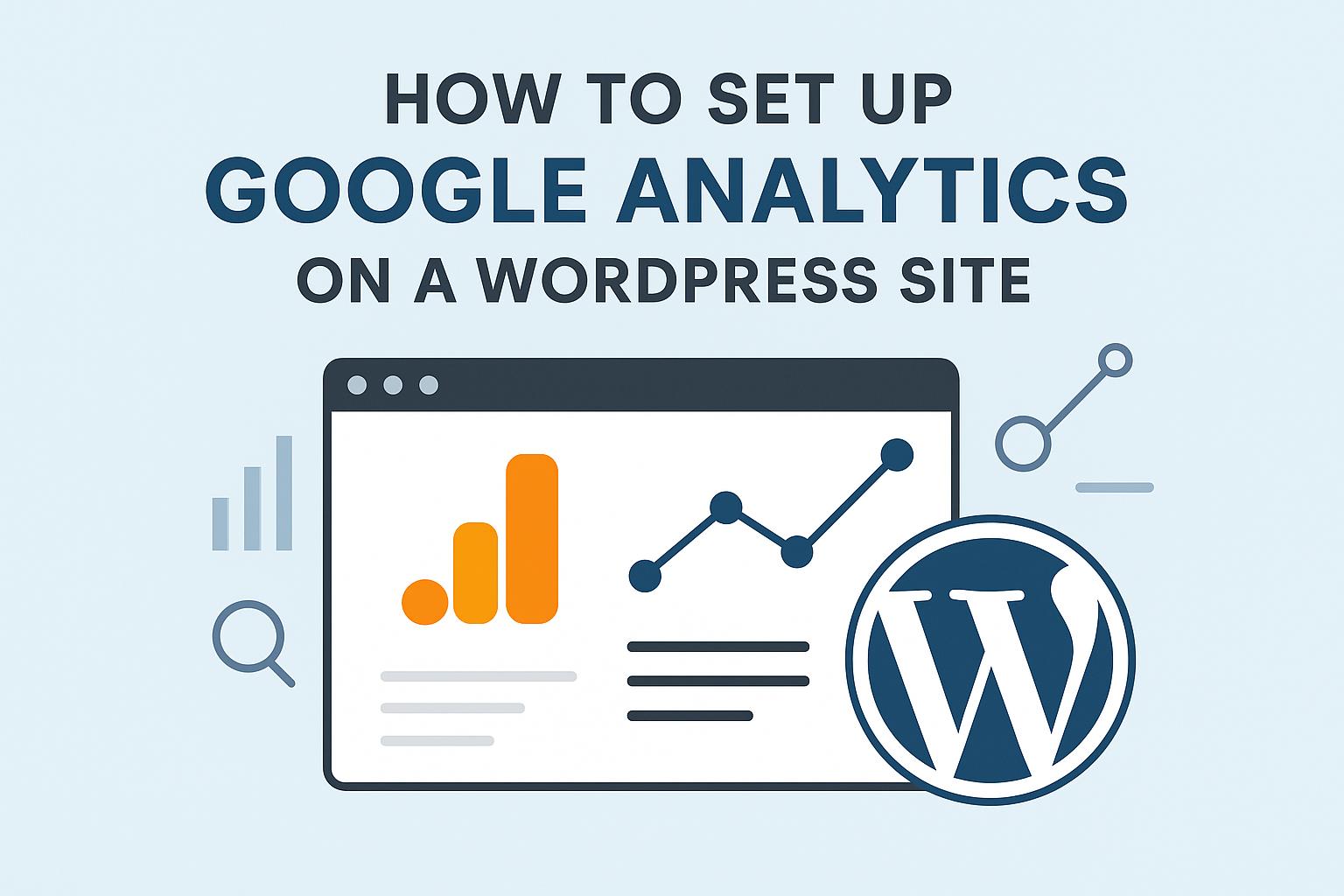Integrating Google Analytics with your WordPress site is crucial for understanding visitor behavior and enhancing your website’s performance. This comprehensive guide will walk you through setting up Google Analytics on a WordPress site, offering both plugin and manual methods to suit varying preferences.
Setting Up Google Analytics on a WordPress Site
Google Analytics is a powerful tool that offers deep insights into how visitors interact with your website. By setting it up on your WordPress site, you can track user behavior, traffic sources, and overall site performance, empowering you to make informed decisions.
Create a Google Analytics Account
The first step in this process involves creating a Google Analytics account. If you already have a Google account, you can proceed directly to the Google Analytics website. Here’s how you can get started:
1. **Access Google Analytics**: Navigate to Google Analytics. If you do not have an account, click on Start for free or Sign up.
2. **Provide Account Information**: Follow the on-screen instructions to create a new Google Analytics account. During this process, you’ll be required to fill in details such as your account name, the website’s property name, and your reporting time zone.
3. **Account Customization**: Google Analytics allows you to tailor your account settings. Here, you can specify what data to share with Google, and customize email communications. Adjust these settings based on your preferences.
4. **Property Setup**: Choose what type of property you want to track—Web or Apps (or both). For a standard WordPress site, select Web.
Obtain the Tracking ID
Once the account setup is complete, it’s time to retrieve your Tracking ID, a unique identifier for your site.
1. **Access Admin Settings**: From the Google Analytics dashboard, click on the Admin gear icon located at the bottom left corner.
2. **Property Selection**: Ensure the correct property is selected, then click on Tracking Info under the property column.
3. **Find the Tracking ID**: Click on Tracking Code. Here, you will find your unique Tracking ID in the format UA-XXXXXXXXX-X. Make a note of this, as you’ll use it shortly.
Install Google Analytics on WordPress
With the Tracking ID at hand, the next step is implementing it on your WordPress site. You can opt for using a plugin, which simplifies the process considerably, or manually insert the tracking code, if you prefer a more hands-on approach.
Using a Plugin
For many users, installing a plugin is the simplest way to incorporate Google Analytics onto their WordPress site. Plugins such as MonsterInsights are highly recommended due to their ease of use and robust features. Here’s a step-by-step guide on deploying this plugin:
1. **Navigate to Plugins**: Log in to your WordPress dashboard. On the left-hand menu, select Plugins and then click on Add New.
2. **Search and Install MonsterInsights**: In the search bar located at the top-right corner, enter MonsterInsights. Click on Install Now next to the appropriate listing. After installation, click on Activate.
3. **Launch the Setup Wizard**: Upon activation, a new menu labeled Insights will appear in your admin panel. Click on it, and the MonsterInsights setup wizard will open. This wizard will guide you through connecting your Google Analytics account with your website.
4. **Authorize and Configure**: Follow the wizard’s prompts, which will involve authorizing the plugin to access your Google Analytics account. You will be asked to select the property you wish to connect, ensuring that the plugin tracks your site accurately.
Adding Code Manually
For those comfortable editing code, you may choose to add the tracking code manually, allowing for a greater degree of control over the setup process.
1. **Retrieve the Global Site Tag (gtag.js)**: From your Google Analytics account, copy the global site tag provided in the tracking code section.
2. **Access Theme Editor**: Head to your WordPress dashboard, navigate to Appearance, and select Theme Editor.
3. **Locate Header.php**: In the theme files displayed on the right side, find and click on header.php. This file can vary slightly based on your theme.
4. **Insert the Code**: Paste the tracking code you copied earlier just before the closing </head> tag in the header.php file.
5. **Save Changes**: After pasting the code, save your changes. This manual insertion ensures that every page on the site is tracked.
Verify the Installation
Once the tracking code is in place, it’s essential to confirm that Google Analytics is capturing visitor data correctly. Verification is straightforward and can be completed in a few steps:
1. **Visit Real-Time Reports**: In your Google Analytics dashboard, navigate to the Real-Time section located in the left-hand menu.
2. **Open Your Website**: Open your WordPress site in a new tab or on another device to simulate visitor activity.
3. **Observe Activity**: In the Real-Time report, you should see data indicating active users on your site. If you see this activity, Google Analytics is working correctly.
Conclusion
Implementing Google Analytics on your WordPress site is a straightforward process that significantly enhances your website’s performance monitoring capabilities. Whether opting for a plugin-based installation or inserting the code manually, integrating Google Analytics empowers you with the necessary tools to comprehensively understand visitor interactions, allowing you to optimize your site’s content, improve user experience, and enhance marketing strategies. By effectively utilizing these insights, you can drive better outcomes and foster sustainable website growth.