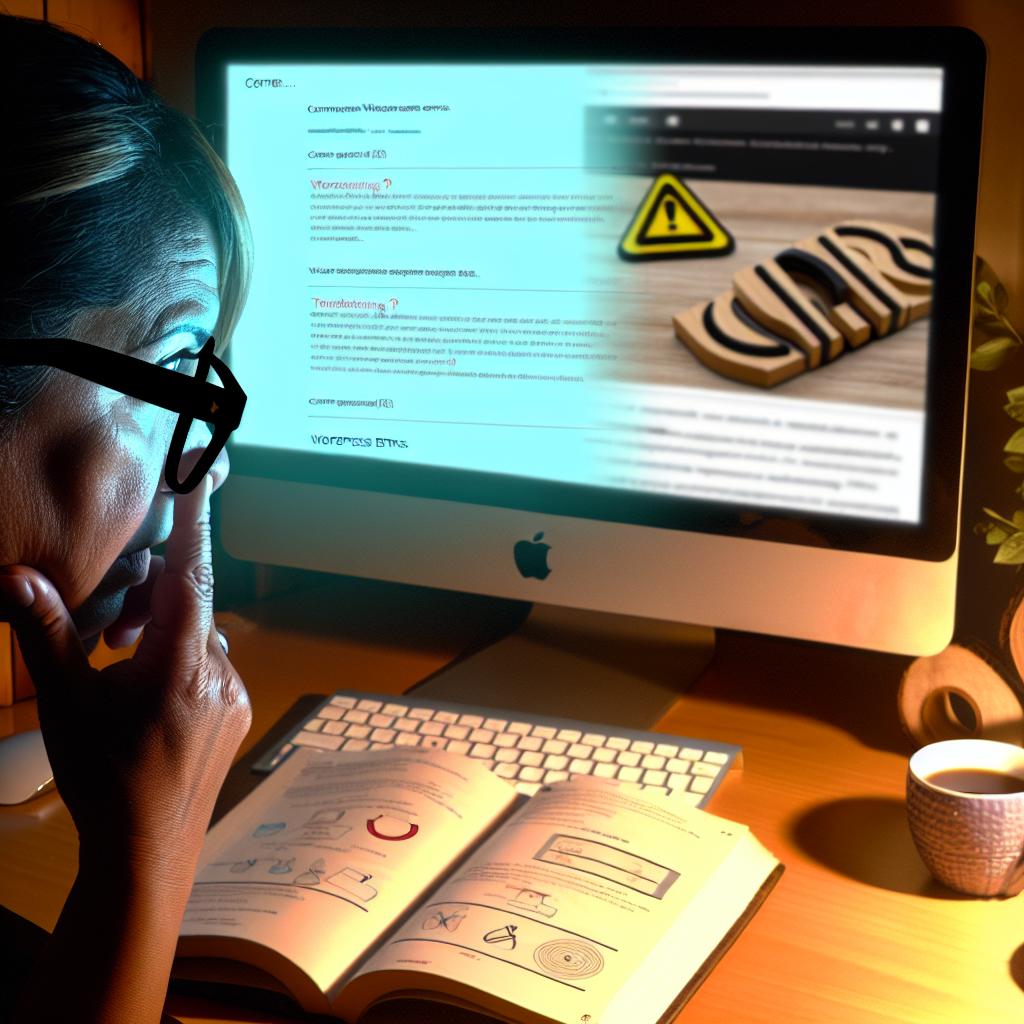Understanding Common WordPress Errors
When managing a WordPress site, you may occasionally encounter various errors, which can be frustrating but are often solvable. This document provides insights into troubleshooting some of the most common issues you might face.
404 Page Not Found Error
A “404 Page Not Found” error typically occurs when the server cannot locate the requested page. This can happen due to incorrect permalink settings or a moved piece of content. To resolve this, navigate to the WordPress dashboard and go to Settings > Permalinks. Click Save Changes without making any alterations to refresh the permalinks structure. If this does not solve the problem, ensure that your .htaccess file is correctly configured.
The .htaccess file is a configuration file in WordPress’s root directory. It is used to control the permalinks structure and, at times, might need a manual reset. An incorrectly configured .htaccess can inadvertently lead to a 404 error. To check or modify your .htaccess file, access it via your hosting account’s file manager or an FTP client. Replace its content with default WordPress settings, but ensure other customizations are noted and reintegrated.
Internal Server Error
The “500 Internal Server Error” is a rather generic error that often results from plugin or theme conflicts. Begin troubleshooting by deactivating your plugins via the WordPress dashboard. Reactivate them one at a time to identify the culprit. If the dashboard is inaccessible, you can deactivate all plugins by accessing your site files through FTP or your hosting provider’s file manager and renaming the plugins directory.
When switching plugins back one by one, observe any signs indicating which plugin causes the problem. Another approach includes evaluating the active theme, as themes can conflict with WordPress core functionalities and plugins. Switch to a default WordPress theme to narrow down the issue. If the theme is causing the error, consider reaching out to the theme developer for a solution or update.
White Screen of Death
Suppose your WordPress site loads with a blank white screen, often referred to as the “White Screen of Death.” This can be due to PHP memory limits being exceeded or plugin conflicts. Increase the memory limit by editing the wp-config.php file, adding the line:
define(‘WP_MEMORY_LIMIT’, ’64M’);
If the issue persists, investigate plugin and theme conflicts by changing the active theme to a default one, such as Twenty Twenty-One, and deactivating all plugins.
Exceeding memory limits is a frequent occurrence for sites with extensive plugins or heavily multimedia content. Once you’ve increased memory in the wp-config.php file, evaluate any custom scripts or plugins that might require optimization. Plugins built to optimize site performance may also help manage resources efficiently.
Error Establishing Database Connection
This error message indicates that WordPress cannot connect to the database. Verify your database credentials in the wp-config.php file to ensure they are correct. These include DB_NAME, DB_USER, DB_PASSWORD, and DB_HOST. If these details are accurate, check if your database server is down with your hosting provider.
It’s crucial to input the correct database credentials. Incorrect entries in DB_NAME, DB_USER, DB_PASSWORD, or DB_HOST will prevent proper database connectivity. Once verified, if connectivity issues linger, liaise with your hosting company for deeper server-side diagnostics. Additionally, database repair via wp-config.php might suffice. Add a line to activate the repair mode: define(‘WP_ALLOW_REPAIR’, true);. This approach directly via SQL can ensure tables aren’t compromised, contributing to database errors. Upon successful repair, remove this code for security purposes.
Memory Exhaustion Error
A memory exhaustion error often appears as a fatal error message and occurs when the WordPress script requires more memory than the allocated limit. Increase the PHP memory limit in the wp-config.php file by adding or modifying the following line:
define(‘WP_MEMORY_LIMIT’, ‘128M’);
Ensure that the increased memory limit does not violate your hosting plan’s policies.
Memory gremlins generally emerge on growing websites with burgeoning traffic and features. Examine site logs for frequent PHP errors pointing to specific resources. While heightening memory allocation addresses this issue temporally, employing installations such as caching plugins or image compression plugins can help alleviate stress on transactions. Periodically evaluating and purging out-of-date plugins also assures a streamlined WordPress environment.
Locked Out Due to Too Many Login Attempts
Getting locked out after multiple failed login attempts is a common security feature to prevent unauthorized access. If you find yourself locked out, access your WordPress directory through FTP or your hosting panel and delete the security plugin causing this restriction. Alternatively, contact your hosting provider for assistance.
When locked out, utilizing a hosting panel like cPanel simplifies navigating and altering your site files without FTP. Renaming offending security plugins disrupts the lockout sequence immediately, allowing you access to the dashboard. Moreover, familiarize yourself with a plugin’s rate-limiting options, ensuring it doesn’t inadvertently penalize legitimate logins.
Mixed Content Error
A mixed content error arises when both HTTP and HTTPS content is loaded, typically after migrating from HTTP to HTTPS. To fix this, ensure all URLs in your WordPress settings and content are using HTTPS. This might involve updating links in the wp-config.php file and addressing plugin settings that hardcode HTTP URLs.
Apart from WordPress settings, scanning your site content for improperly linked assets is critical. Any HTTP related to resources such as images, scripts, or stylesheets will trigger this error. Opting for plugins tailored for SSL migrations can simplify this process. Considerations include server configurations or CDN settings that may enforce HTTPS allocations across all URLs.
For more detailed guides and solutions to uncommon WordPress issues, consider visiting dedicated WordPress forums or the official WordPress Support page. Regular backups and updates can prevent many of these errors from occurring. Always ensure your WordPress installation, themes, and plugins are up to date.