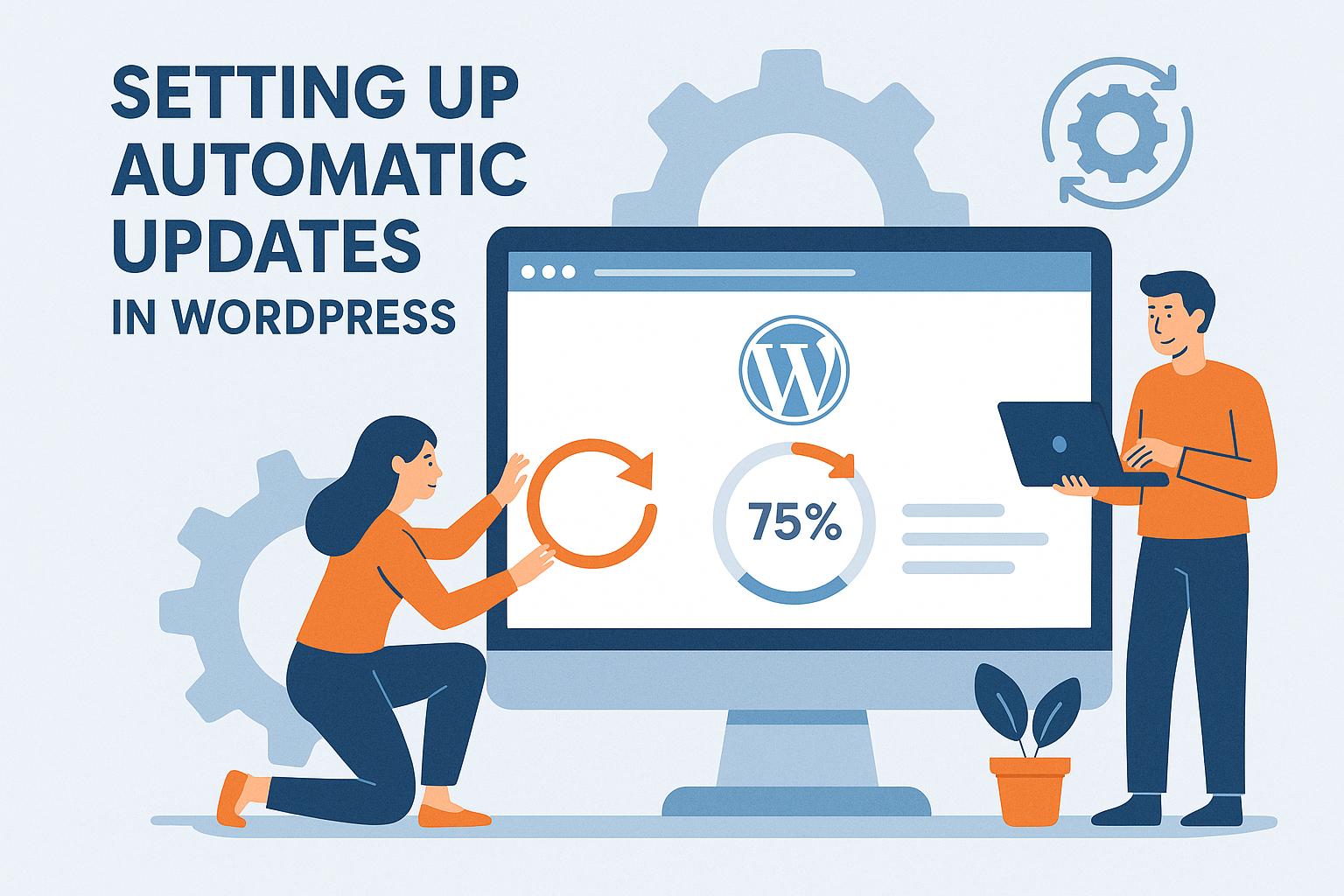Introduction to Automatic Updates in WordPress
Maintaining an updated WordPress site is crucial for enhancing security, optimizing performance, and ensuring that the platform operates with the latest features and bug fixes. Automatic updates provide a streamlined way to ensure that your site remains up-to-date without requiring constant manual intervention. This functionality was introduced in WordPress version 3.7, making it significantly easier for users to manage their sites efficiently.
Types of Automatic Updates
WordPress supports several categories of automatic updates, addressing different aspects of the platform:
Core Updates: These updates are crucial as they often address security vulnerabilities and include maintenance enhancements. By default, WordPress automatically installs these minor updates to ensure the core software remains robust against potential threats.
Plugin and Theme Updates: Unlike core updates, these are not enabled by default but can be set up to occur automatically. Keeping plugins and themes updated ensures compatibility with the latest WordPress core updates and reduces the risk of security weaknesses.
Translation Updates: These updates are managed automatically by default. They ensure that any language files associated with your site are current, something that is especially important for sites that provide content in multiple languages.
Configuring Automatic Updates
Customizing automatic updates according to your site’s needs can greatly enhance security and performance. WordPress provides several ways to configure these updates:
Using wp-config.php
The wp-config.php file, located in the root directory of your WordPress installation, offers a powerful way to control WordPress behavior, including automatic updates. Here’s how you can use it:
define('WP_AUTO_UPDATE_CORE', true); // Enables all core updates
define('WP_AUTO_UPDATE_CORE', false); // Disables all core updates
define('WP_AUTO_UPDATE_CORE', 'minor'); // Enables only minor core updatesBy setting these constants, you can easily manage the core update behavior in line with your preferences, ensuring that updates fit seamlessly into your maintenance workflow.
Using WordPress Filters
WordPress filters provide a more granular level of control over automatic updates. These can be implemented in your theme’s functions.php file or through a custom plugin. Consider the following examples:
To enable automatic updates for your plugins, you can add:
add_filter('auto_update_plugin', '__return_true');For enabling theme updates:
add_filter('auto_update_theme', '__return_true');Filters can be an excellent choice for those looking to customize specific aspects of the update process without altering the default site-wide settings.
Considerations for Automatic Updates
While automatic updates offer considerable benefits, there are important considerations to keep in mind to avoid potential pitfalls:
Compatibility Issues: With each update, there is always a risk of new compatibility issues arising with existing plugins or themes. This is particularly common with major updates, which can introduce breaking changes.
Backup: Regularly backing up your site is critical. Backups provide a fallback mechanism, allowing you to restore the site to a previous state if an update negatively impacts functionality or causes downtime.
Testing: If possible, utilizing a staging environment to test updates before applying them to your live site is considered best practice. This approach allows you to identify and resolve issues in a controlled setting, significantly reducing the risk of website disruptions.
Managing Updates with Plugins
For those who may not be comfortable modifying configurations directly, or who prefer a more intuitive interface, several plugins exist to manage automatic updates. These plugins can offer additional features, such as logging updates and providing more control over the update process.
The Easy Updates Manager plugin is one such tool that offers a comprehensive solution. It allows users to control which updates are applied automatically and provides an easy-to-use dashboard for managing update settings.
Conclusion
Automatic updates in WordPress offer an efficient way to ensure your site remains secure, fully functional, and leverages improvements provided by new releases. By understanding and implementing the methods and considerations outlined above, administrators can effectively configure and handle these updates, minimizing effort and maximizing website stability. This setup not only enhances the security and reliability of a WordPress site but also empowers users to focus more on the content and goals of their platform, knowing that the technical foundation is consistently maintained.