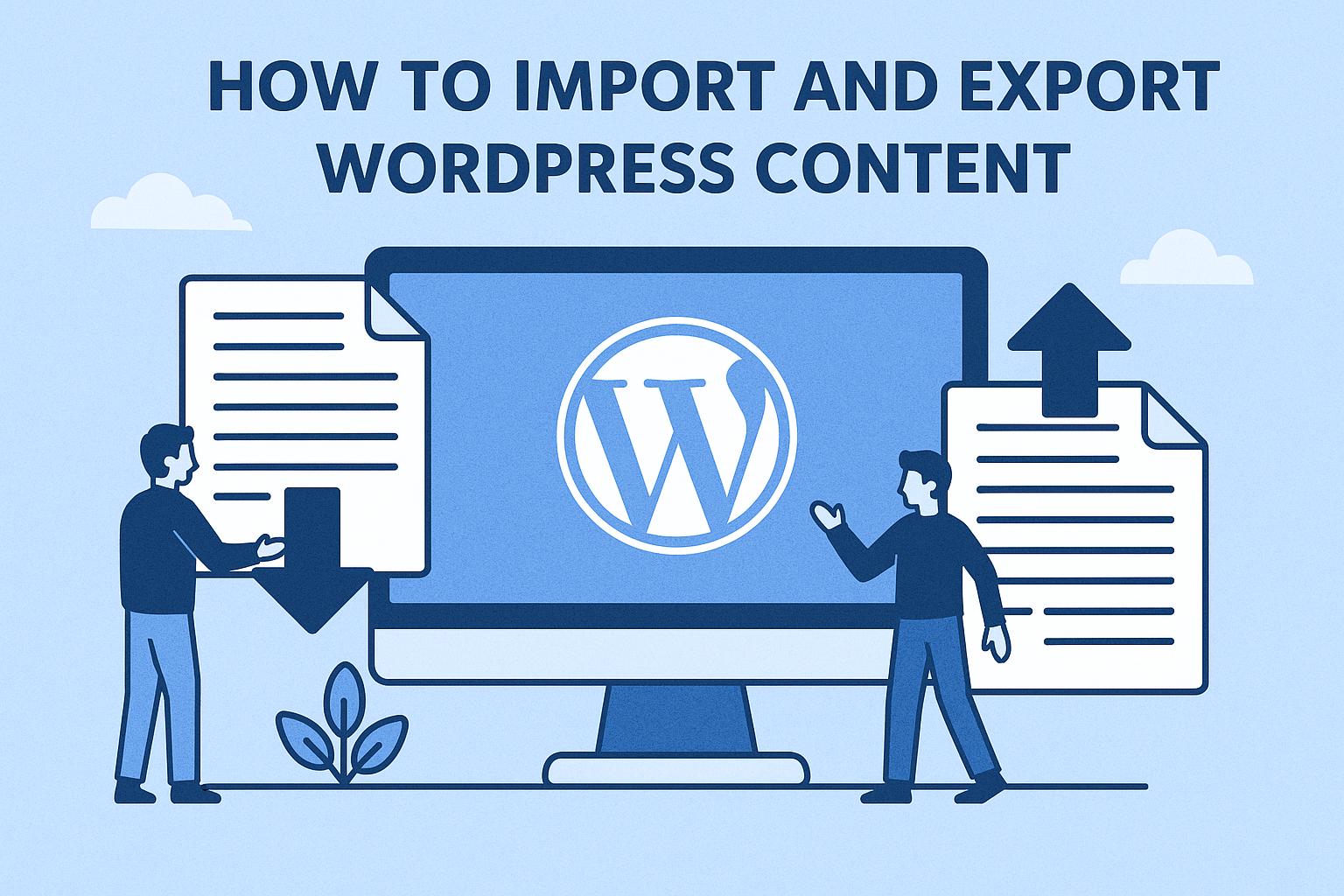Understanding WordPress Import and Export Features
The process of importing and exporting content in WordPress can be straightforward if you fully grasp the steps involved. It’s an essential skill for bloggers and website owners, particularly when moving content between different WordPress sites or for backup purposes. Let’s further delve into how to effectively manage these features, ensuring a seamless transition or backup process.
Exporting Content from WordPress
Exporting your WordPress content involves downloading a file that contains your posts, pages, comments, categories, tags, and custom fields. This is a useful feature for creating backups or migrating to a different site. This section will elaborate on the procedures you should follow to export content successfully.
To initiate the export process, you first need to access the WordPress dashboard, which acts as the command center for all activities on your site. Within this dashboard, you’ll find a tab named Tools. Selecting this option reveals more functionalities, among which is Export. Upon clicking on the Export option, you’ll be presented with several choices allowing you to specify the kind of content you’d like to export. Options typically include exporting all posts, pages, or selecting all content for a comprehensive backup or transfer.
Once you’ve made your selection, be it specific content types like posts or a complete inclusion of all site data, you proceed by clicking the Download Export File button. This action generates an XML file that gets saved to your computer. This XML file is a structured data file capable of storing your content in a format that WordPress can understand and reproduce on another site, or preserve as a backup for future use.
This XML file is now ready for import into another WordPress site or for safekeeping as a backup. Having an up-to-date backup is crucial, as it ensures that you can easily restore your site in case of any data loss or migration requirements.
Importing Content into WordPress
Importing content allows you to bring data from another WordPress site or a different platform into your current WordPress setup. This process is particularly important when migrating your site to a new domain or hosting environment, or when you’re combining content from multiple sites. The steps to import data into WordPress largely mirror the export process in simplicity but include some unique steps of its own.
To begin importing content, you once again navigate to the Tools section in your WordPress dashboard. In this case, you’ll choose the Import function, leading you to a list of various import options, including WordPress itself. These options cater to importing from a range of platforms and may require specific plugins depending on the source of your content.
When you select WordPress, you’ll likely need to install the WordPress importer plugin, especially if this is your first time importing content to the site. Simply proceed by installing and activating the plugin. Once these steps are completed, you’ll see the option to Run Importer, which begins the actual import process.
At this point, you’ll need to locate the XML file you previously exported and proceed with uploading it. During this stage, WordPress offers flexibility by allowing you to decide on author assignments. You can choose to attach the imported content to existing user accounts on your current site or create new ones. This preserves the authorship data from the original site and maintains consistency in content ownership.
Another critical step during importation is the option to download and import file attachments. Ticking this box ensures that your media files, such as images and videos, are imported along with the text content, facilitating a complete content transfer.
Important Considerations
When dealing with the import and export functionalities in WordPress, several factors should be kept at the forefront of your actions to ensure a smooth and successful process:
Compatibility: Always ensure that the WordPress version you are using for importing matches or is compatible with the version the XML file was exported from. Mismatches in software versions can lead to import errors or data losses.
Media Files: Image and media files may not be automatically included during the export. To import these elements, you must select the appropriate options during the import process. Otherwise, only text content will be transferred, leaving behind valuable media components.
Permalinks and Metadata: Double-check all transferred links, such as permalinks, to ensure they function correctly on the new site. Custom metadata should also be verified to prevent broken links or misconfigured data that can disrupt site behavior and user experience.
Additional Resources
For a more detailed guide, you can visit the official WordPress Export and Import documentation. These resources provide comprehensive information and troubleshooting tips for a seamless content transfer.
Conclusion
Understanding and managing WordPress import and export features are indispensable skills for anyone managing a website today. These capabilities facilitate the smooth migration and backup of content, ensuring that your hard work is safely stored and readily transferable. While the process is relatively straightforward, taking heed of compatibility and completeness can prevent pitfalls during your website transfer or backup tasks. Mastery of these tools not only prepares you for disaster recovery scenarios but also empowers you to expand your online presence with confidence.