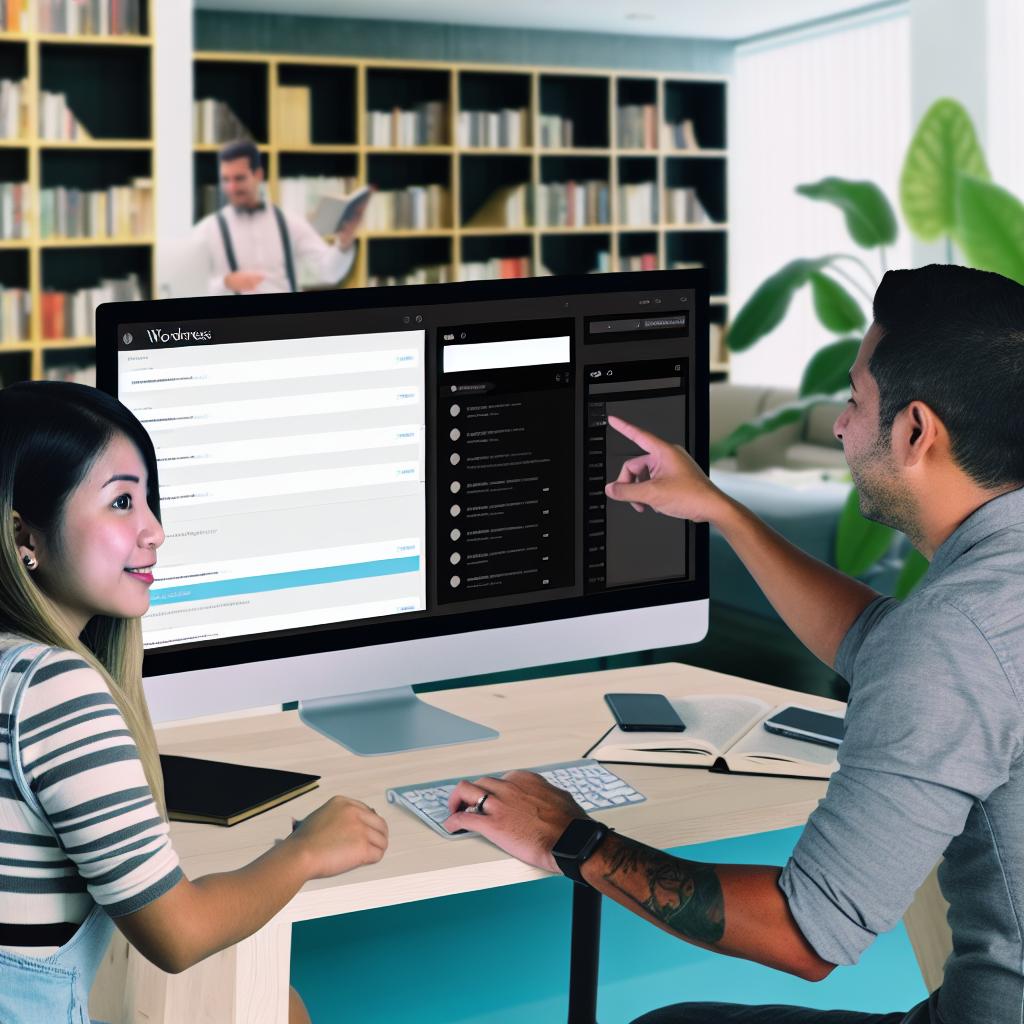Introduction to WordPress Categories
WordPress categories serve as an essential tool for organizing content systematically on your website. They act as broad groups that encompass related posts, thus allowing visitors to locate specific content more efficiently. Utilizing categories not only enhances user navigation but it also bolsters the website’s SEO infrastructure, providing better organization and easier navigation for both users and search engines. Let’s delve deeper into how to effectively create and manage these categories to harness their full potential.
Creating WordPress Categories
Developing and implementing categories in WordPress is a straightforward task. Here’s how you can establish these structural entities on your platform:
When you are logged into your WordPress dashboard, proceed to navigate to the Posts section. Within this section, you should see an option labeled Categories. Selecting this option opens a window where you can manage all category-related activities. On the left-hand side, a form labeled Add New Category is displayed. This form allows you to input the desired Name of your new category. You need to choose a succinct and relevant name that encapsulates the theme or topic efficiently.
The next vital field in this form is the Slug. A slug is essentially a simplified, URL-friendly representation of the category name. It should be in lowercase and only include letters, numbers, or hyphens. This slug plays a crucial role in the permalink structures, impacting the SEO effectiveness of your site.
In circumstances where your category should operate as a subset of a bigger category, make sure to select an appropriate Parent Category from the dropdown menu. This step is critical in establishing a hierarchy of categories, making content organization more intuitive for users and administrators alike.
Optionally, there’s also a provision to add a Description for your category. This description, although optional, can be beneficial as some themes will display it to provide additional context to the users browsing through the categories. Finally, click on Add New Category to incorporate this new category into your site structure.
Assigning Posts to Categories
The categorization of posts within a WordPress site is a fundamental task that significantly impacts both content organization and user navigation. Assigning posts to their relevant categories can be seamlessly integrated into the post creation or editing process.
When you are creating or editing a post, observe the Categories box, typically located on the right-hand side of the editor. This box presents a checklist of available categories, and you simply tick the box beside each category that is pertinent to your post. It’s permissible to assign multiple categories to a single post if its content spans multiple topics. Once satisfied with your selections, ensure you click on either the Update or the Publish button to save any changes made to your post categories.
Managing WordPress Categories
Regular and effective management of categories is pivotal in maintaining an orderly WordPress site. Here’s how to efficiently manage existing categories:
The process begins by navigating to Posts and selecting Categories. Upon doing so, a comprehensive list of your current categories is revealed on the right side of the screen. For instances where modifications are required, hover over the category you wish to amend and click Edit. This capability permits adjustments to be made to the name, slug, parent category, or description, ensuring that your categories remain current and aligned with your content strategy.
Additionally, should a category no longer serve its intended purpose, it can be eliminated by hovering over it and selecting Delete. Caution is advised here, taking into consideration that the removal of a category will disassociate it from all posts previously assigned to it.
For quick alterations that don’t require a full edit, the Quick Edit option allows you to swiftly adjust a category’s name and slug, providing efficiency without necessitating page redirection.
Using Category Hierarchies
Constructing a hierarchy within categories can significantly optimize the organizational structure of your WordPress site. The deployment of parent and subcategory systems enables a more granular classification of content.
Parent categories tend to represent broad subjects, whereas subcategories delve into more detailed, specific topics within those broader themes. This arrangement facilitates users to navigate through topics systematically and access information relevant to their interests quickly. Moreover, adopting a hierarchical approach can enhance the navigational layout of a site, ensuring content is accessible and logically arranged.
Benefits of Effective Category Management
Crafting and preserving an effective category management strategy yields several advantages:
Improved Navigation: An effectively categorized site dramatically reduces the time users spend searching for specific content, enhancing the user experience by providing intuitive and simple navigation paths.
SEO Optimization: Search engines prioritize well-structured websites, and effective category management is a critical component of that structure. A neatly organized site with logical categories can result in improved search engine rankings.
Content Organization: Efficient categories mitigate the risk of content overlap and facilitate the management of varying topics, providing clarity for both site managers and visitors.
By capitalizing on these features and applying diligent category management practices, you can create a structured, user-friendly WordPress site that serves both audience needs and business objectives. For further elaboration on WordPress categories and their optimal usage, it is advantageous to consult the WordPress Support documentation. This resource provides a comprehensive guide on harnessing the full potential of categories within the WordPress ecosystem.