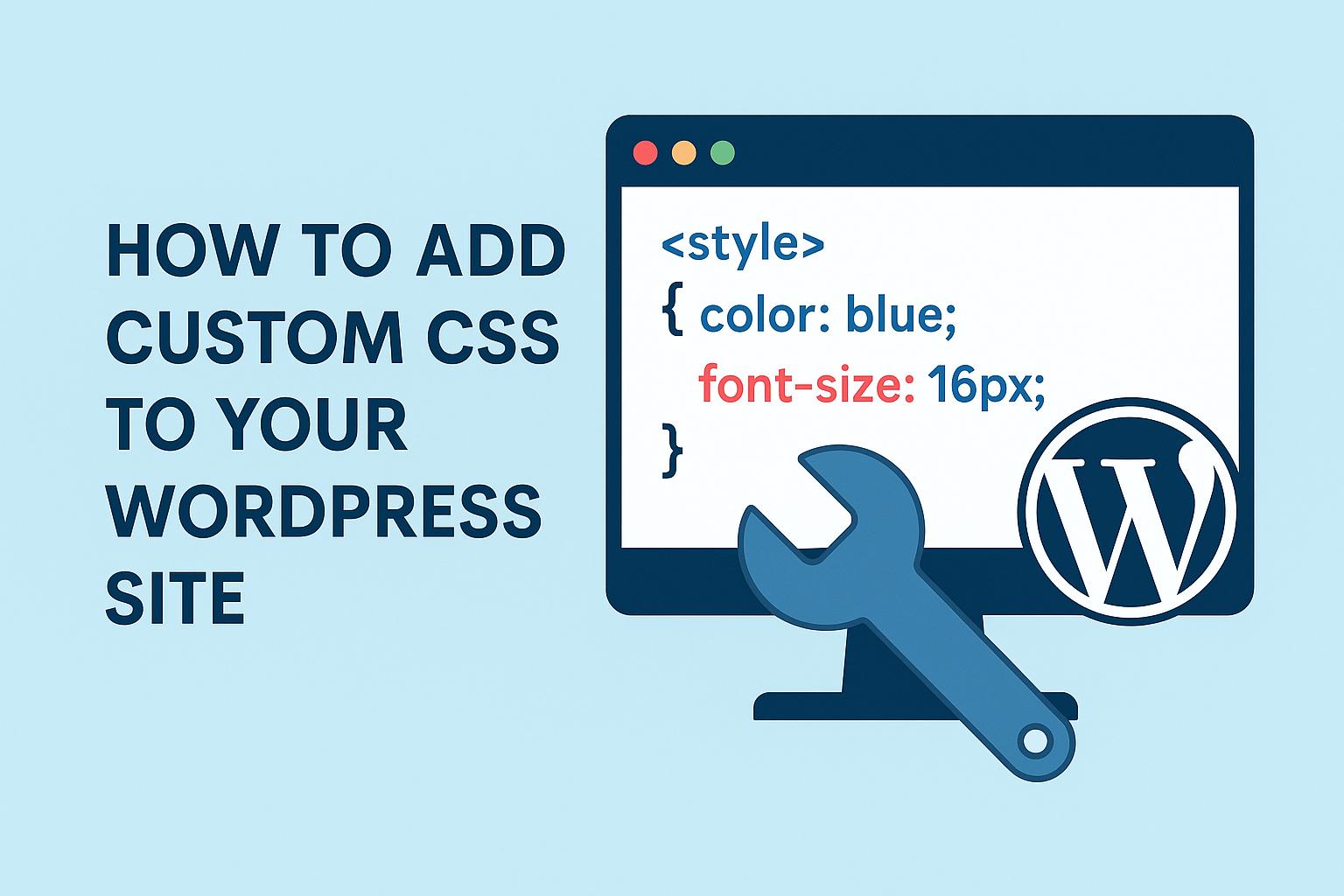Introduction to Adding Custom CSS in WordPress
WordPress is a popular content management system renowned for its versatility and customization capabilities. While many users opt for predefined themes to establish the appearance of their websites, others seek a more personalized aesthetic. One method of achieving a tailor-made look and feel is by incorporating custom CSS (Cascading Style Sheets). CSS is a language used primarily to define the presentation aspects of a webpage, such as layouts, colors, and fonts. Through this guide, various methods to include custom CSS within your WordPress site will be explored, empowering you to modify your site beyond the limitations of standard themes.
Using the WordPress Customizer
For those new to CSS modifications, the WordPress Customizer offers a straightforward interface to implement custom styles. Found under the Appearance menu in the WordPress dashboard, the Customizer presents an accessible option for entering CSS code, complemented by an immediate preview feature that allows you to visualize changes in real-time. This method is particularly beneficial for its simplicity, eliminating the need for complex tools or additional plugins.
Steps to Use WordPress Customizer for CSS:
- Access the WordPress dashboard and navigate to Appearance > Customize.
- Select the Additional CSS section from the sidebar options.
- Enter your custom CSS code into the designated text area.
- Finally, click the Publish button to apply the changes.
The live preview within the Customizer ensures that any adjustments you make can be vetted immediately, helping to avoid potential design errors before making them live to your site visitors.
Implementing Custom CSS via a Child Theme
A more permanent solution that protects your modifications from being overridden by theme updates involves creating a child theme. A child theme inherits attributes from another theme, known as the parent theme, while allowing independent customization of the child theme files. This separation ensures that updates to the parent theme do not affect the customizations applied through the child theme.
Steps to Create and Implement a Child Theme:
- Create a new folder in the wp-content/themes directory.
- Within this folder, add a new style.css file.
- At the top of the style.css file, insert a comment block defining the theme as a child theme and reference the parent theme.
- Enqueue the parent and child themes in the functions.php file to ensure their correct integration.
While developing a child theme may involve a steeper learning curve than other methods, it stands as a robust solution for users planning substantial or complex CSS customizations, preserving changes through the lifecycle of theme updates.
Adding Custom CSS via Plugins
For users who prefer not to delve into theme files or if coding feels daunting, various plugins offer user-friendly alternatives to adding custom CSS. Plugins extend additional functionalities beyond basic CSS additions, providing intuitive interfaces to manage CSS efficiently.
Noteworthy Plugins:
These plugins often include features like version control, syntax highlighting, and the ability to comment within your CSS, making it easier to organize and manage your stylesheets effectively.
Direct Editing via Theme Files
For those with advanced technical skills, editing the theme’s style.css file directly offers the most immediate form of CSS integration. This method allows precise control over the design aspects of the website. However, this approach comes with significant risks, as updates to the theme could potentially overwrite direct modifications. Consequently, this method is best reserved for quick fixes or temporary adjustments, with comprehensive changes being better routed through a child theme or the use of plugins.
Considerations and Best Practices
Whichever method you employ to incorporate custom CSS, adhering to best practices is critical to maintaining a functional and visually appealing website.
- Backup Regularly: Before making extensive changes, ensure that your website is backed up. This precaution guards against data loss should unforeseen issues arise.
- Comment Your Code: Include comments throughout your CSS to explain the function of specific rules or sections. This practice aids memory and facilitates collaboration with other developers.
- Test Changes: Utilize browser developer tools to experiment with CSS changes before official application. This step helps identify possible conflicts or visual issues prior to full deployment.
In summary, tailoring your WordPress site’s design through custom CSS can provide significant improvements to both appearance and functionality. By selecting the method aligning best with your technical comfort level and website needs, you can achieve a distinctive, well-maintained web presence. Familiarity with the tools and practices outlined in this guide empowers you to make informed decisions regarding site customizations, ensuring a personalized and enduring end result.